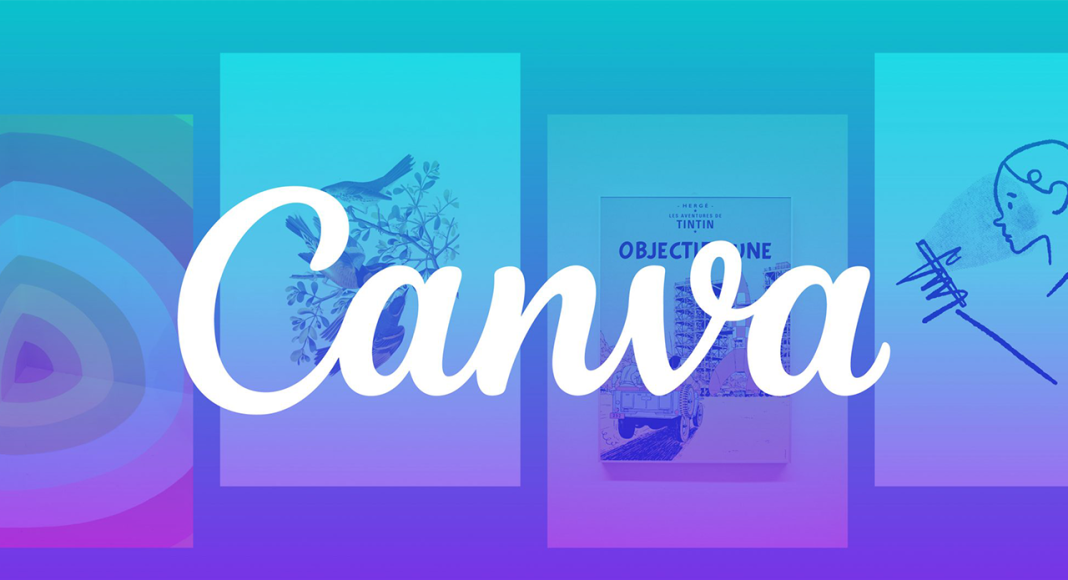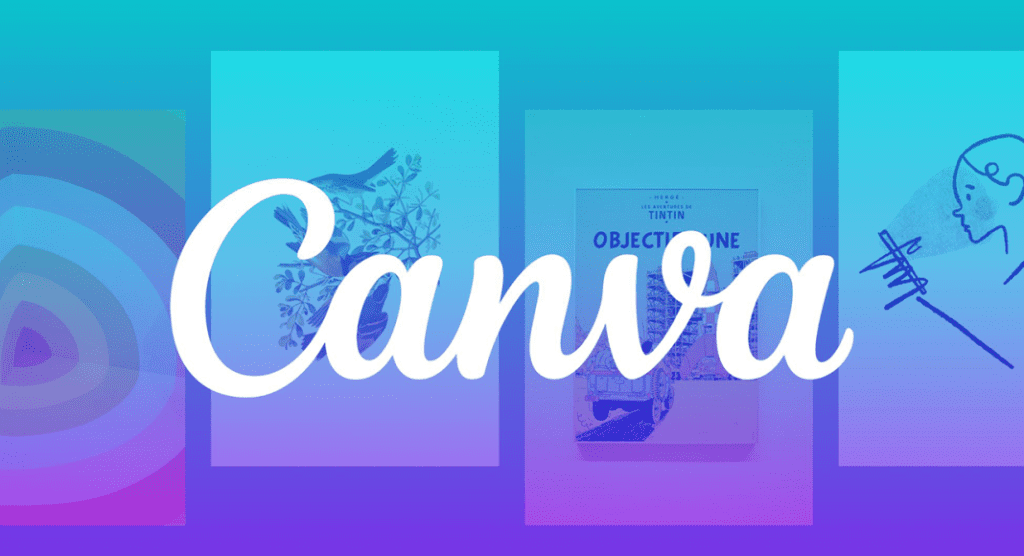
Canva is an incredibly versatile design tool that can help you create stunning visuals for your projects. Whether you’re a beginner or a seasoned designer, knowing a few tips and tricks can greatly enhance your efficiency and creativity. Here are some essential Canva tips and tricks to help you make the most of this powerful tool.
ALSO READ: How to Use Canva for Social Media Marketing?
1. Getting Started with Canva
Sign Up for Canva Pro
- Why Upgrade? Canva Pro offers additional features such as a larger asset library, brand kits, and more design elements.
- Link: Canva Pro
Familiarize Yourself with the Dashboard
- Explore the different sections such as templates, elements, text, uploads, and backgrounds to understand the available tools and resources.
2. Using Canva Templates
Choose the Right Template
- Variety: Canva offers a wide range of templates for different purposes like social media posts, presentations, flyers, and more.
- Customization: Choose a template that closely matches your design needs and customize it to fit your brand.
Customize Templates Efficiently
- Text and Fonts: Change the text and fonts to match your brand’s style.
- Colors: Use your brand colors to maintain consistency.
- Images: Replace template images with your own or choose from Canva’s extensive library.
3. Design Tips and Tricks
Use Keyboard Shortcuts
- Efficiency: Keyboard shortcuts can speed up your design process. Here are some useful shortcuts:
- Ctrl + D (Cmd + D on Mac): Duplicate selected element.
- Ctrl + Z (Cmd + Z on Mac): Undo last action.
- Ctrl + Shift + K (Cmd + Shift + K on Mac): Add a text box.
Leverage Canva Grids and Frames
- Grids: Use grids to structure your design and maintain alignment.
- Frames: Use frames to mask images into specific shapes and designs.
Utilize Elements and Icons
- Elements Tab: Access a variety of shapes, lines, icons, and illustrations to enhance your design.
- Icons: Search for icons that match your theme or create custom icons by combining shapes and lines.
4. Advanced Canva Techniques
Create a Brand Kit
- Consistency: Use Canva Pro’s brand kit feature to save your brand’s colors, fonts, and logos for easy access.
- Link: Canva Brand Kit
Animate Your Designs
- Engagement: Add animations to your designs to make them more engaging. Use the “Animate” button to apply different animation effects to text and elements.
Use Canva’s Content Planner
- Scheduling: Plan and schedule your social media posts directly from Canva to maintain a consistent posting schedule.
- Link: Canva Content Planner
5. Collaboration and Sharing
Collaborate with Team Members
- Real-Time Collaboration: Share your designs with team members and collaborate in real-time.
- Comments: Use the comment feature to provide feedback and suggestions.
Share Directly to Social Media
- Integration: Share your designs directly to your social media accounts from Canva.
- Scheduling: Schedule posts for later using Canva’s content planner.
6. Additional Resources and Tutorials
Canva Design School
- Learning: Explore Canva’s Design School for tutorials and tips on using Canva effectively.
- Link: Canva Design School
Canva Community
- Support: Join the Canva community to share ideas, get inspiration, and receive support from other Canva users.
- Link: Canva Community
Canva Tips and Tricks: Keyboard Shortcuts
| Action | Windows Shortcut | Mac Shortcut |
|---|---|---|
| Duplicate Element | Ctrl + D | Cmd + D |
| Undo Last Action | Ctrl + Z | Cmd + Z |
| Add Text Box | Ctrl + Shift + K | Cmd + Shift + K |
| Group Elements | Ctrl + G | Cmd + G |
| Ungroup Elements | Ctrl + Shift + G | Cmd + Shift + G |
| Bring Forward | Ctrl + ] | Cmd + ] |
| Send Backward | Ctrl + [ | Cmd + [ |
Conclusion
Canva is a powerful tool that can enhance your design projects with its vast array of features and user-friendly interface. By leveraging these tips and tricks, you can create professional-looking designs more efficiently and effectively. Whether you’re creating social media graphics, presentations, or marketing materials, Canva has the tools you need to succeed.
Ready to take your design skills to the next level with Canva? Let Silver Mantle Solutions help you create stunning visuals and a cohesive content strategy using Canva. Contact us today to get started!