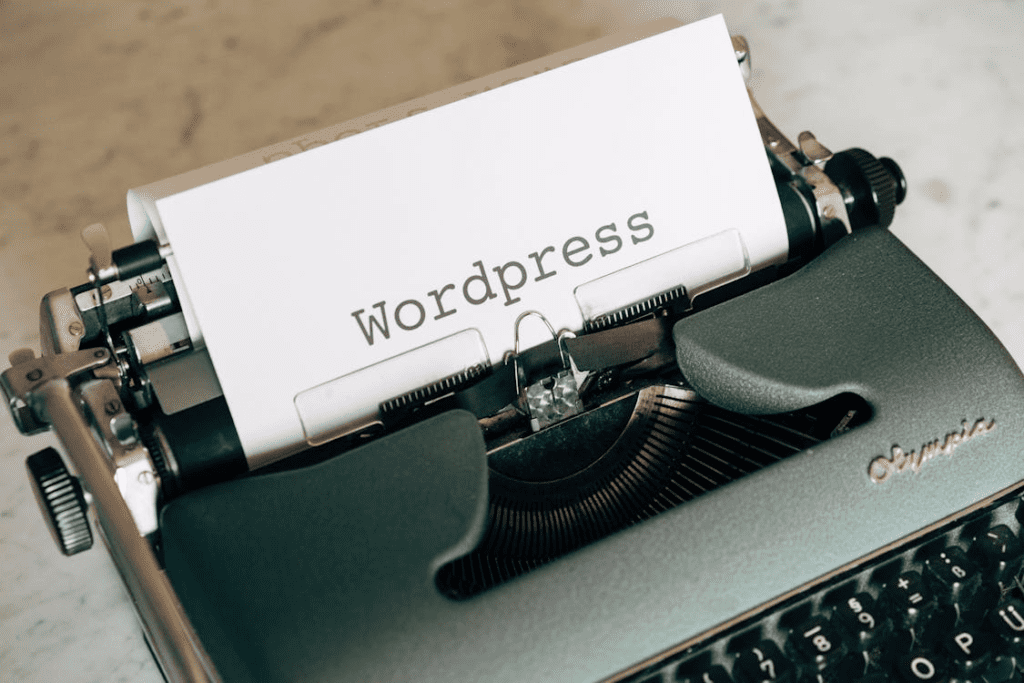
Imagine having a fantastic website, but no one can find it. That’s where SEO, or Search Engine Optimization, comes in! It helps your site show up in search results so people can discover your amazing content. Did you know that 93% of all online experiences start with a search engine? That’s why improving your WordPress SEO is so important. Let’s dive into how to improve WordPress SEO to make your site shine in search results!
What is SEO?
SEO stands for Search Engine Optimization. It’s a set of practices designed to improve your website’s visibility on search engines like Google. When someone searches for something related to your site, good SEO helps your site appear higher in the search results. Here’s why it’s crucial:
- Increased Visibility: The higher your site ranks, the more likely people will see and visit it.
- More Traffic: Better SEO means more visitors to your site.
- Better User Experience: Good SEO practices often improve the overall user experience on your site.
- Credibility and Trust: High-ranking sites are often seen as more credible and trustworthy.
In short, SEO helps connect your site with people looking for the content you offer. Now, let’s explore some specific ways to improve your WordPress SEO.
Why is Investing in WordPress SEO Important?
Investing in WordPress SEO is crucial for several reasons:
1. Increase Website Traffic
Good SEO practices help your website rank higher in search engine results. The higher your site appears, the more likely people will click on it. More clicks mean more visitors, which can lead to increased engagement, sales, or whatever goals you have for your site.
2. Improve User Experience
SEO isn’t just about search engines; it’s also about providing a better experience for your visitors. By optimizing your site’s speed, structure, and content, you make it easier and more enjoyable for users to navigate and find what they need.
3. Boost Credibility and Trust
Websites that appear at the top of search results are often seen as more credible and trustworthy. High rankings signal to users that your site is a reliable source of information or services.
4. Stay Competitive
Most websites are using SEO to improve their rankings. By investing in WordPress SEO, you ensure that you’re not falling behind your competitors. Staying competitive in search rankings is vital for attracting new visitors and retaining existing ones.
5. Enjoy Cost-Effective Marketing
SEO is one of the most cost-effective marketing strategies because it targets users who are actively looking for your products or services online. Unlike paid advertising, organic SEO provides long-term results, making it a smart investment for your business.
6. Enhance Local Presence
For businesses targeting local customers, SEO can significantly enhance your local presence. By optimizing for local search terms, you can attract more visitors from your geographical area.
7. Adapt to Changing Algorithms
Search engines constantly update their algorithms to provide better search results. By regularly investing in SEO, you keep your site updated with the latest best practices, ensuring you maintain or improve your rankings.
Investing in WordPress SEO is essential for driving traffic, enhancing user experience, building credibility, staying competitive, and achieving long-term success. Now, let’s move on to the main question – how to improve WordPress SEO?
How to Improve WordPress SEO?
Improving your WordPress SEO involves several steps and best practices. Let’s dive into some key actions you can take to enhance your site’s visibility and performance.
1. Check Your WordPress Visibility Settings
One of the first things you should do is ensure that your WordPress site is visible to search engines. Sometimes, sites are set to be hidden from search engines during development and this setting may be overlooked once the site goes live.
How to Check and Update Your Visibility Settings:
- Go to Dashboard: Log in to your WordPress dashboard.
- Settings > Reading: Navigate to the “Settings” menu and select “Reading.”
- Search Engine Visibility: Make sure the checkbox labeled “Discourage search engines from indexing this site” is unchecked.
- Save Changes: Click “Save Changes” to update your settings.
Ensuring that your site is visible to search engines is a crucial first step in improving your SEO.
2. Update Your Permalinks
Permalinks are the URLs of your posts and pages. Clean, descriptive URLs that include relevant keywords can help improve your SEO.
How to Update Permalinks:
- Go to Dashboard: Log in to your WordPress dashboard.
- Settings > Permalinks: Navigate to the “Settings” menu and select “Permalinks.”
- Choose a Structure: Select the “Post name” option, which makes your URLs clean and keyword-rich. For example, a post titled “How to Improve WordPress SEO” would have a URL like
www.yoursite.com/how-to-improve-wordpress-seo. - Save Changes: Click “Save Changes” to update your permalink settings.
Using a clear and consistent permalink structure helps search engines and users understand what your content is about, which can improve your search rankings.
3. Use Tags and Categories
Tags and categories help organize your content and make it easier for users and search engines to navigate your site. Properly using tags and categories can improve your SEO by creating a well-structured site.
How to Use Tags and Categories Effectively:
- Create Relevant Categories: Organize your posts into broad topics using categories. For example, if you have a food blog, you might have categories like “Recipes,” “Reviews,” and “Tips.”
- Add Specific Tags: Use tags to describe specific details of your posts. Tags should be more specific than categories and can overlap between different posts. For instance, a recipe post might include tags like “vegan,” “quick,” and “dessert.”
- Avoid Overuse: Don’t overload your posts with too many tags and categories. Keep it relevant and concise.
4. Use an SEO Plugin
An SEO plugin can greatly simplify the process of optimizing your WordPress site. Plugins provide tools and features that help you manage on-page SEO, analyze your site’s performance, and make necessary adjustments.
Popular SEO Plugins:
- Yoast SEO: One of the most popular SEO plugins, Yoast SEO offers features like keyword optimization, readability analysis, and XML sitemaps.
- All in One SEO Pack: This plugin provides tools for meta tag generation, XML sitemaps, and social media integration.
- Rank Math: A comprehensive SEO plugin that includes features like keyword tracking, Google Search Console integration, and schema markup.
How to Use an SEO Plugin:
- Install the Plugin: Go to your WordPress dashboard, navigate to “Plugins,” click “Add New,” and search for the SEO plugin you want to install. Click “Install Now” and then “Activate.”
- Configure Settings: Follow the setup wizard or go to the plugin’s settings page to configure the basic settings, such as site name, meta descriptions, and social profiles.
- Optimize Posts and Pages: Use the plugin’s features to optimize your content. For example, Yoast SEO provides a meta box below the post editor where you can enter focus keywords, meta descriptions, and analyze your content’s SEO performance.
Using an SEO plugin helps you ensure that your WordPress site is optimized for search engines, making it easier for your content to be found by users.
5. Use XML Sitemaps
XML sitemaps help search engines understand the structure of your website and find all your important pages. This can improve the indexing of your site and boost your SEO.
How to Use XML Sitemaps:
- Install an SEO Plugin: Plugins like Yoast SEO, All in One SEO Pack, and Rank Math can generate XML sitemaps for you.
- Enable XML Sitemaps: In your chosen SEO plugin, navigate to the settings and ensure that XML sitemaps are enabled. For example, in Yoast SEO, go to “SEO” > “General” > “Features” and toggle the XML sitemaps switch to “On.”
- Submit to Search Engines: Once your sitemap is generated, submit it to search engines. For Google, go to Google Search Console, select your property, and submit your sitemap URL (typically something like
https://www.yoursite.com/sitemap_index.xml).
Using XML sitemaps ensures that search engines can easily find and index all your important pages, improving your site’s SEO.
6. Internally Link Your Site
Internal linking is the practice of linking to other pages within your own website. It helps users navigate your site and allows search engines to understand the relationship between different pages.
How to Use Internal Linking Effectively:
- Use Descriptive Anchor Text: When linking to another page on your site, use descriptive anchor text that tells users and search engines what the linked page is about. For example, instead of “click here,” use “learn more about improving WordPress SEO.”
- Link to Relevant Content: Only link to pages that are relevant to the current content. This helps keep users engaged and improves the overall user experience.
- Balance Your Links: Ensure a balanced distribution of internal links across your site. Don’t just link to the same few pages repeatedly; spread the links across different posts and pages to distribute link equity.
Example:
For more tips on SEO, check out our guide on why voice SEO is critical in today’s day and age!
Internal linking helps distribute page authority throughout your site and can improve the SEO of individual pages by making them easier for search engines to crawl and index.
7. Optimize Your Images
Optimizing your images can significantly improve your site’s load speed and overall SEO. Here’s how to do it:
How to Optimize Images:
- Compress Images: Use tools like TinyPNG or plugins like Smush to compress your images without losing quality. This reduces file size and improves load times.
- Use Descriptive File Names: Rename your image files with descriptive, keyword-rich names before uploading them. For example, instead of
IMG1234.jpg, usedelicious-chocolate-cake.jpg. - Add Alt Text: Use the alt text attribute to describe your images. This helps search engines understand the content of your images and improves accessibility.
<img src="delicious-chocolate-cake.jpg" alt="A slice of delicious chocolate cake with frosting">- Use the Right Format: Choose the appropriate image format for your needs. JPEG is great for photographs, PNG is ideal for images with transparency, and SVG is perfect for icons and vector graphics.
- Enable Lazy Loading: Lazy loading delays the loading of images until they are needed, improving page load speed. Many WordPress themes and plugins support lazy loading.
By optimizing your images, you can improve your site’s performance and user experience, which are crucial factors for SEO.
8. Use SSL
SSL (Secure Sockets Layer) encrypts data transmitted between your website and users, providing a secure browsing experience. Having SSL is essential for SEO because search engines like Google favor secure websites.
How to Implement SSL:
- Get an SSL Certificate: Obtain an SSL certificate from your hosting provider or a certificate authority like Let’s Encrypt, which offers free SSL certificates.
- Install the SSL Certificate: Follow your hosting provider’s instructions to install the SSL certificate on your server.
- Update Your WordPress Settings: In your WordPress dashboard, go to “Settings” > “General” and update your WordPress Address (URL) and Site Address (URL) to use
httpsinstead ofhttp. - Redirect HTTP to HTTPS: Use a plugin like Really Simple SSL or update your
.htaccessfile to automatically redirect all traffic from HTTP to HTTPS.
<IfModule mod_rewrite.c>
RewriteEngine On
RewriteCond %{HTTPS} off
RewriteRule ^(.*)$ https://%{HTTP_HOST}%{REQUEST_URI} [L,R=301]
</IfModule>- Update Links and Resources: Ensure all internal links and resources (like images and scripts) use
https.
Using SSL not only improves security but also boosts your site’s credibility and SEO, as search engines prefer secure websites.
9. Use NoFollow Links
NoFollow links are links that tell search engines not to pass any link authority to the linked page. This can be useful when linking to untrusted sites or when you want to avoid passing SEO value to certain links, like paid links or advertisements.
How to Use NoFollow Links:
- Add NoFollow Manually: When adding a link in your WordPress editor, switch to the text editor and add
rel="nofollow"to your link tag.
<a href="http://example.com" rel="nofollow">Example Link</a>- Use a Plugin: Plugins like Ultimate Nofollow make it easy to add NoFollow attributes to links without switching to the text editor. Install the plugin, and it will add a NoFollow checkbox to the link insertion dialog.
- NoFollow External Links: Consider using a plugin that automatically adds NoFollow to all external links, ensuring you don’t accidentally pass link authority to untrusted sites.
Using NoFollow links helps you maintain control over your link profile and ensures you’re not inadvertently boosting the SEO of untrusted or low-quality sites.
10. Manage Your Security
Ensuring your WordPress site is secure is crucial for maintaining good SEO. A hacked site can lead to downtime, loss of data, and a drop in search rankings. Here’s how to manage your site’s security:
How to Enhance WordPress Security:
- Use Strong Passwords: Ensure all user accounts, especially administrator accounts, use strong, unique passwords. Consider using a password manager to generate and store passwords securely.
- Keep WordPress Updated: Always update WordPress core, themes, and plugins to the latest versions. Updates often include security patches that protect your site from vulnerabilities.
- Install a Security Plugin: Use a security plugin like Wordfence, Sucuri, or iThemes Security to add an extra layer of protection to your site. These plugins offer features like firewall protection, malware scanning, and login security.
- Enable Two-Factor Authentication (2FA): Add 2FA to your login process to require an additional verification step, enhancing security. Many security plugins offer this feature.
- Regular Backups: Regularly back up your website so you can restore it quickly in case of a security breach. Use plugins like UpdraftPlus or BackupBuddy to automate this process.
- Limit Login Attempts: Prevent brute force attacks by limiting the number of login attempts. Security plugins often include this feature.
- Use HTTPS: As mentioned earlier, ensure your site uses SSL to encrypt data and secure user interactions.
By managing your WordPress site’s security effectively, you protect your site from potential threats and maintain your search engine rankings.
11. Optimize Your Comments
Comments can enhance user engagement and provide valuable content for your site, but they can also attract spam, which can harm your SEO. Here’s how to manage comments effectively:
How to Optimize Comments:
- Use a Spam Filter: Install a plugin like Akismet to automatically filter out spam comments.
- Moderate Comments: Manually approve comments before they appear on your site to ensure only relevant and valuable content is published.
- Close Comments on Old Posts: Consider closing comments on older posts to reduce spam and focus engagement on newer content.
- Use NoFollow Links: Ensure that links in comments are marked as NoFollow to prevent passing link authority to potentially untrustworthy sites. Some SEO plugins handle this automatically.
- Encourage Quality Comments: Ask readers to leave thoughtful and relevant comments. Engage with commenters to build a community and add value to the conversation.
Optimizing your comments helps maintain the quality of user-generated content on your site and prevents spam from negatively impacting your SEO.
12. Choose www or non-www
Decide whether you want your site to use the www or non-www version of your domain, and ensure this choice is consistent across all pages. This prevents search engines from seeing duplicate content and helps consolidate your SEO efforts.
How to Choose and Set Your Preferred Version:
- Decide on Your Preference: Choose either www (e.g.,
www.example.com) or non-www (e.g.,example.com). Both are fine; just pick one and stick with it. - Set Your Preferred Version in WordPress:
- Go to your WordPress dashboard.
- Navigate to “Settings” > “General.”
- Update the “WordPress Address (URL)” and “Site Address (URL)” fields to your preferred version (either with or without www).
- Save changes.
3. Set Up 301 Redirects: Use your .htaccess file to redirect all traffic from the non-preferred version to the preferred version. This ensures all visitors and search engines are directed to the correct version.
# Redirect non-www to www
RewriteEngine On
RewriteCond %{HTTP_HOST} ^example.com [NC]
RewriteRule ^(.*)$ http://www.example.com/$1 [L,R=301]
# Redirect www to non-www
RewriteEngine On
RewriteCond %{HTTP_HOST} ^www.example.com [NC]
RewriteRule ^(.*)$ http://example.com/$1 [L,R=301]- Update Google Search Console: Add both versions of your site (with and without www) to Google Search Console. Then, set your preferred version in the settings.
Choosing and consistently using either www or non-www helps avoid duplicate content issues and consolidates your site’s SEO value.
13. Use a Fast Theme
Choosing a fast and lightweight theme is crucial for improving your WordPress SEO. A fast-loading theme can significantly enhance user experience, reduce bounce rates, and improve your search engine rankings.
How to Choose and Use a Fast Theme:
- Look for Lightweight Themes: Select themes that are optimized for speed and performance. Popular lightweight themes include Astra, GeneratePress, and Neve.
- Check Theme Performance: Before installing a theme, check its performance using tools like Google PageSpeed Insights or GTmetrix. Ensure the theme scores well in speed tests.
- Avoid Heavy Themes: Themes with too many built-in features and plugins can slow down your site. Choose a theme that offers the essential features you need and is compatible with performance-boosting plugins.
- Regular Updates: Ensure the theme you choose is regularly updated by the developer. Frequent updates mean that the theme is maintained for security and performance improvements.
- Minimalist Design: Opt for a clean and minimalist design. Excessive use of animations, large images, and other heavy elements can slow down your site.
Example: If you choose the Astra theme, you can customize it to match your branding without compromising on speed. Astra is known for its lightweight structure and compatibility with popular page builders, making it an excellent choice for a fast WordPress site.
By using a fast theme, you can improve your website’s load times, enhance user experience, and boost your SEO, making it easier for users and search engines to navigate and appreciate your content.
14. Add Helpful, Value-Driven Content
Creating high-quality, valuable content is one of the most important aspects of SEO. Search engines aim to provide users with the best possible information, so your content needs to be informative, engaging, and relevant.
How to Add Helpful, Value-Driven Content:
- Understand Your Audience: Know who your audience is and what they are looking for. Use tools like Google Analytics and social media insights to understand their interests and needs.
- Keyword Research: Identify relevant keywords that your audience is searching for. Use tools like Google Keyword Planner, Ahrefs, or SEMrush to find keywords with good search volume and low competition.
- Create High-Quality Content: Write content that provides value to your readers. This could be in the form of how-to guides, tutorials, informative articles, or in-depth reviews. Ensure your content is well-researched, accurate, and up-to-date.
- Use Clear and Compelling Titles: Your titles should be clear, compelling, and include relevant keywords. This helps attract readers and improve your click-through rate.
- Structure Your Content: Use headings (H1, H2, H3) to organize your content. This makes it easier for readers to scan and for search engines to understand the structure of your content.
- Include Visuals: Use images, infographics, and videos to make your content more engaging. Visuals can help explain complex topics and keep readers interested.
- Internal Linking: Link to other relevant posts and pages on your site. This helps keep readers on your site longer and improves the SEO of your other content.
- Update Regularly: Keep your content fresh and relevant by updating it regularly. Add new information, update statistics, and ensure all links are working.
Example: If you run a gardening blog, instead of just writing about “How to Grow Tomatoes,” you could create a detailed guide that includes:
- The best time to plant tomatoes.
- Different tomato varieties and their benefits.
- Step-by-step instructions on planting and caring for tomatoes.
- Common problems and how to solve them.
- Recipes and ideas for using home-grown tomatoes.
By adding helpful, value-driven content, you can attract more visitors, keep them engaged, and improve your search engine rankings. Quality content is key to building trust with your audience and establishing yourself as an authority in your niche.
Conclusion
Knowing how to improve WordPress SEO is essential for increasing your website’s visibility, driving more traffic, and enhancing user experience. By following the steps outlined—such as checking your visibility settings, updating permalinks, using tags and categories, installing an SEO plugin, creating XML sitemaps, internally linking your site, optimizing images, using SSL, managing security, using NoFollow links, optimizing comments, choosing between www or non-www, and adding value-driven content—you can significantly boost your site’s performance in search engine results.
SEO is an ongoing process, so continually monitor your site’s performance, stay updated with the latest SEO practices, and make adjustments as needed to maintain and improve your rankings.
How Can We Help?
At Silver Mantle Solutions, we specialize in helping businesses like yours improve their WordPress SEO. Our team of experts can guide you through the process, offering tailored strategies and solutions to enhance your site’s visibility and performance.
Ready to boost your WordPress SEO? Contact us today to learn more about our services and how we can help your business succeed. Visit our website or reach out to our team for a free consultation. Let Silver Mantle Solutions be your partner in achieving digital success.

