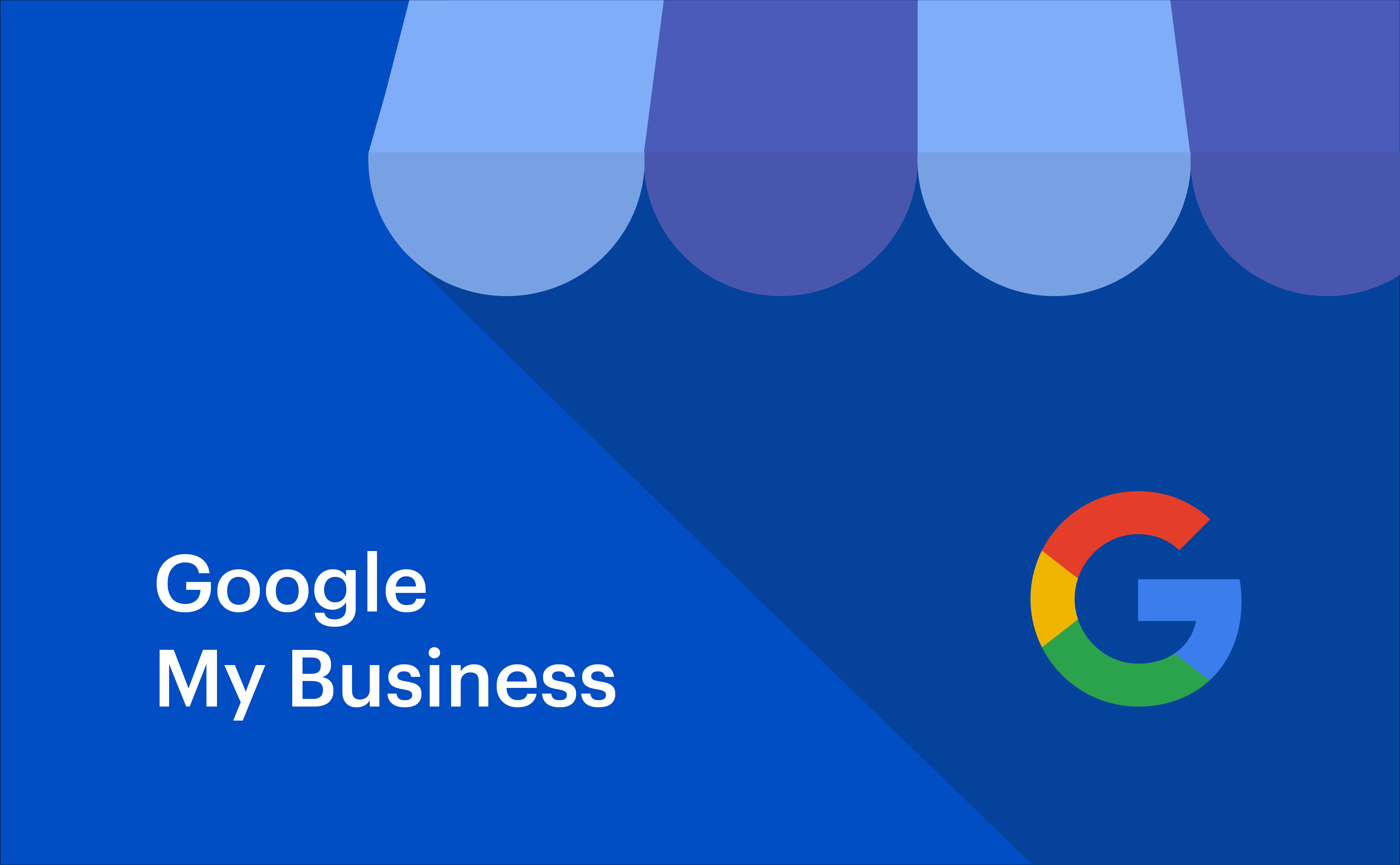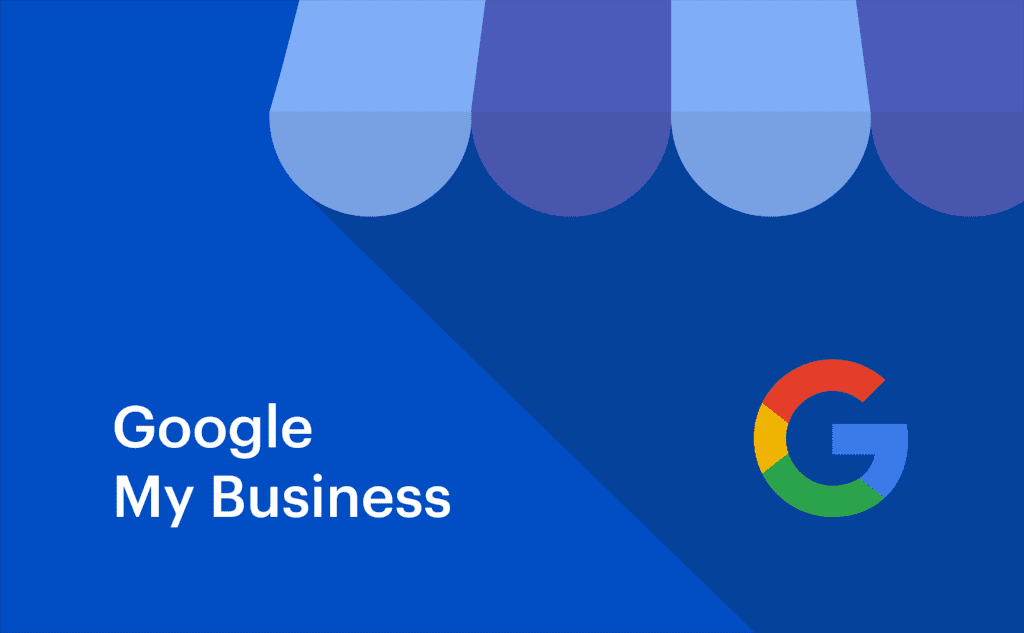
In the digital age, having a robust online presence is essential for any business. One of the most effective tools to enhance your visibility on the web is Google My Business (GMB). Did you know that businesses with a complete GMB listing are twice as likely to be considered reputable? This blog will explore how Google My Business can significantly boost your SEO efforts and help your business reach more potential customers. Let’s answer your question – How does Google My Business help SEO?
What is Google My Business?
Google My Business is a free tool provided by Google that allows businesses to manage their online presence across the search engine and its growing portfolio of utilities. By verifying and editing your business information, you can help customers find you and tell them the story of your business.
When you create a GMB profile, you provide important details about your business, such as:
- Business name
- Address
- Phone number
- Website
- Business hours
- Photos
- Customer reviews
Here’s a quick look at the key features of Google My Business:
| Feature | Description |
|---|---|
| Business Information | Display your business name, address, and contact details. |
| Posts | Share updates, offers, and events directly on your GMB listing. |
| Reviews | Manage and respond to customer reviews to build trust. |
| Photos | Showcase your business with high-quality images. |
| Insights | Access data on how customers find and interact with your listing. |
How Does Google My Business Help SEO?
Google My Business is crucial for local SEO because it helps your business appear in local search results. When users search for services or products near them, Google often displays a local pack, which is a list of businesses relevant to the query. Having a well-optimized GMB profile increases your chances of appearing in these local packs, which can drive more traffic to your website and physical location.
Here are some reasons why GMB is vital for local SEO:
- Improves Local Search Visibility: GMB helps your business appear in local searches, especially in the “3-pack” (the top three local search results).
- Enhances Your Online Presence: A complete and verified GMB listing enhances your business’s online presence.
- Increases Customer Engagement: Features like reviews, posts, and Q&A enable direct interaction with customers.
- Boosts Credibility and Trust: Positive reviews and accurate business information increase your business’s credibility.
- Provides Valuable Insights: GMB offers insights on how customers find your business, which can help you refine your marketing strategies.
How to Create a Google My Business Account? 8 Steps
Creating a Google My Business account is a straightforward process. Here are the steps to get started:
- Sign in to Google: Use your Google account to sign in. If you don’t have one, you’ll need to create it.
- Go to the GMB Page: Visit the Google My Business website and click on “Manage now.”
- Enter Your Business Name: Type in your business name and select it if it appears in the dropdown. If it doesn’t, you can add your business.
- Choose Your Business Category: Select the category that best represents your business. This helps Google understand what your business offers.
- Add Your Location: Enter the physical location of your business. If you don’t have a physical storefront, you can specify a service area.
- Enter Your Contact Information: Provide your business phone number and website URL.
- Verify Your Business: Google will ask you to verify your business. This can be done via postcard, phone, email, or instant verification (if eligible).
- Complete Your Profile: Fill out your profile with as much information as possible, including photos, business hours, and a description.
Summary
| Step | Action |
|---|---|
| 1 | Sign in to Google |
| 2 | Go to the GMB Page |
| 3 | Enter Your Business Name |
| 4 | Choose Your Business Category |
| 5 | Add Your Location |
| 6 | Enter Your Contact Information |
| 7 | Verify Your Business |
| 8 | Complete Your Profile |
By following these steps, you can set up a Google My Business account that will help improve your local SEO and attract more customers to your business.
How to Verify Your Google My Business Listing?
Verifying your Google My Business listing is a crucial step to ensure that your business information is accurate and that you have full control over your business profile. Here’s how you can verify your GMB listing:
- Sign in to Google My Business: Log in to your GMB account.
- Select Your Business: Choose the business you want to verify if you have multiple listings.
- Choose a Verification Method: Google offers several verification methods, including:
- Postcard by Mail: Google will send a postcard with a verification code to your business address. Once received, enter the code in your GMB account.
- Phone: Some businesses may be eligible for phone verification, where you’ll receive a code via an automated call or text.
- Email: If eligible, you can receive the verification code via email.
- Instant Verification: Available for some businesses if you’ve already verified your website with Google Search Console.
- Bulk Verification: For businesses with 10 or more locations, you can apply for bulk verification.
- Enter the Verification Code: Once you receive the code, enter it in your GMB account to complete the verification process.
Summary
| Verification Method | Description |
|---|---|
| Postcard by Mail | Receive a postcard with a verification code. |
| Phone | Get a code via an automated call or text. |
| Receive the code via email. | |
| Instant Verification | Available if verified with Google Search Console. |
| Bulk Verification | For businesses with 10 or more locations. |
How Does Google My Business Help SEO with Regard to Local Ranking?
Google uses a variety of factors to determine local ranking for businesses. Understanding these factors can help you optimize your GMB profile and improve your local SEO. The main factors Google considers are:
- Relevance: How well your GMB listing matches the search query. Ensure your business information is complete and accurate, and use relevant keywords in your business description.
- Distance: The proximity of your business to the searcher’s location. While you can’t control the user’s location, you can ensure that your address is accurately listed.
- Prominence: How well-known and reputable your business is. This includes online reviews, links, articles, and directories that mention your business.
To enhance your local ranking, focus on the following:
- Optimize Your GMB Profile: Complete all sections of your GMB profile, including business name, address, phone number, website, and categories.
- Collect Reviews: Encourage satisfied customers to leave positive reviews, and respond to all reviews promptly.
- Post Regular Updates: Use GMB posts to share news, offers, and events to keep your profile active and engaging.
- Build Citations: Ensure your business is listed accurately in online directories and local citations.
- Engage with Customers: Respond to questions and reviews to build trust and engagement.
Summary
| Ranking Factor | Description |
|---|---|
| Relevance | How well your listing matches the search query. |
| Distance | Proximity of your business to the searcher’s location. |
| Prominence | How well-known and reputable your business is. |
By understanding and optimizing these factors, you can improve your local ranking on Google and attract more customers to your business.
8 Ways to Optimize Your Google My Business Account for SEO
Optimizing your Google My Business account is essential to improve your local SEO and attract more customers. Here are eight effective ways to optimize your GMB account:
- Complete Your Profile: Ensure that all sections of your GMB profile are filled out, including business name, address, phone number, website, and categories. A complete profile makes your business more credible and helps Google understand your business better.
- Use Accurate and Consistent Information: Make sure your business information is accurate and consistent across all online platforms. This includes your business name, address, and phone number (NAP).
- Add High-Quality Photos: Upload high-quality images of your business, products, and services. Photos attract more views and help potential customers get a better sense of your business.
- Collect and Respond to Reviews: Encourage your customers to leave positive reviews and respond to them promptly. Reviews not only build trust but also influence your local ranking.
- Post Regular Updates: Use GMB posts to share news, offers, events, and updates about your business. Regular posts keep your profile active and engaging.
- Add Relevant Categories: Choose the most relevant categories for your business. This helps Google show your business for related searches.
- Enable Messaging: Activate the messaging feature to allow customers to contact you directly through your GMB profile. Quick responses to inquiries can improve customer satisfaction.
- Monitor Insights: Use the insights provided by GMB to understand how customers find and interact with your listing. Use this data to refine your SEO strategy.
Summary
| Optimization Tip | Description |
|---|---|
| Complete Your Profile | Fill out all sections of your GMB profile. |
| Use Accurate Information | Ensure consistent NAP across all platforms. |
| Add High-Quality Photos | Upload clear images of your business and products. |
| Collect and Respond to Reviews | Encourage reviews and respond promptly. |
| Post Regular Updates | Share news, offers, and updates. |
| Add Relevant Categories | Select appropriate categories for your business. |
| Enable Messaging | Allow direct customer contact via messaging. |
| Monitor Insights | Use GMB insights to improve your strategy. |
How to Fix GMB Account Issues?
If you encounter issues with your Google My Business account, here are some common problems and solutions to help you resolve them:
- Incorrect Business Information: Ensure your business name, address, and phone number are accurate. Update any incorrect information through your GMB dashboard.
- Verification Problems: If you haven’t received your verification postcard, request a new one or use an alternative verification method (phone, email, or instant verification if eligible).
- Duplicate Listings: If you find duplicate GMB listings for your business, request to merge or remove the duplicates through Google support.
- Reviews Not Showing: If customer reviews are not appearing, check if they comply with Google’s review policies. Encourage customers to leave detailed, authentic reviews.
- Photos Not Displaying Properly: Ensure your photos meet Google’s quality standards. If they still don’t display correctly, try re-uploading them.
- GMB Suspension: If your account is suspended, review Google’s guidelines to identify the issue. Once identified, correct the problem and request reinstatement.
- Missing or Incorrect Categories: Ensure you have selected the most relevant categories for your business. Update them if necessary through the GMB dashboard.
- Low Engagement: If your GMB listing has low engagement, consider posting more frequently, updating your business information, and encouraging customer interactions.
Summary
| Issue | Solution |
|---|---|
| Incorrect Business Information | Update details in the GMB dashboard. |
| Verification Problems | Request a new postcard or use alternative verification methods. |
| Duplicate Listings | Request to merge or remove duplicates through Google support. |
| Reviews Not Showing | Ensure reviews comply with Google’s policies. |
| Photos Not Displaying | Re-upload photos that meet quality standards. |
| GMB Suspension | Identify the issue, correct it, and request reinstatement. |
| Missing/Incorrect Categories | Update categories through the GMB dashboard. |
| Low Engagement | Post frequently and encourage customer interactions. |
By following these optimization tips and addressing any issues promptly, you can ensure that your Google My Business account effectively supports your SEO efforts and attracts more customers.
Most Important Google My Business KPIs
Tracking the right Key Performance Indicators (KPIs) is crucial to understanding the effectiveness of your Google My Business (GMB) profile and improving your local SEO strategy. Here are the most important KPIs to monitor:
- Views: This KPI shows how many times your GMB listing appears in search results. It helps you gauge the visibility of your business on Google.
- Search Queries: This metric provides insight into what keywords and phrases people use to find your business. It helps you understand your audience’s search behavior.
- Clicks: Monitor the number of clicks your GMB listing receives. This includes clicks on your website link, directions, and phone number.
- Customer Actions: Track actions such as calls, direction requests, and website visits. These actions indicate how potential customers interact with your listing.
- Reviews: Keep an eye on the number and quality of reviews your business receives. Positive reviews can enhance your credibility and local ranking.
- Photo Views: This KPI shows how many times your photos have been viewed. High photo engagement can indicate that your visuals are appealing to potential customers.
- Post Engagement: Track the interactions with your GMB posts, such as clicks, comments, and shares. This helps you understand the effectiveness of your updates and offers.
- Insights: Utilize the insights provided by GMB to analyze how users find and engage with your listing. This data can help you refine your SEO and marketing strategies.
Summary
| KPI | Description |
|---|---|
| Views | Number of times your GMB listing appears in searches. |
| Search Queries | Keywords and phrases used to find your business. |
| Clicks | Clicks on website link, directions, and phone number. |
| Customer Actions | Calls, direction requests, and website visits. |
| Reviews | Number and quality of customer reviews. |
| Photo Views | Number of views on your photos. |
| Post Engagement | Interactions with your GMB posts. |
| Insights | Data on user engagement and search behavior. |
Google My Business Dashboard Examples and Templates
A well-organized Google My Business dashboard can help you manage and optimize your profile more effectively. Here are some examples and templates to guide you:
- Basic Dashboard Template:
- Overview: Displays key metrics like views, clicks, and customer actions at a glance.
- Performance: Detailed insights into search queries, photo views, and post engagement.
- Reviews: Summary of recent reviews and overall rating.
- Photos: Gallery view of uploaded photos with engagement metrics.
- Posts: List of recent posts with interaction stats.
- Detailed Analytics Dashboard:
- Search Performance: Breaks down search queries, showing top keywords and trends over time.
- Customer Engagement: Detailed view of customer actions, including calls, direction requests, and website visits.
- Review Analysis: In-depth analysis of review trends, sentiments, and response rates.
- Photo Performance: Insights into which photos receive the most views and interactions.
- Post Performance: Analysis of post engagement, including clicks, comments, and shares.
- Customizable Dashboard Template:
- Widgets: Customizable widgets for views, clicks, customer actions, reviews, and photo views.
- Graphs and Charts: Visual representations of data to help identify trends and patterns.
- Alerts and Notifications: Set up alerts for new reviews, changes in metrics, and other important updates.
- Task Manager: Tool to manage tasks related to updating and optimizing your GMB profile.
Summary
| Dashboard Element | Description |
|---|---|
| Overview | Key metrics at a glance. |
| Performance | Detailed insights into search and engagement metrics. |
| Reviews | Summary and analysis of customer reviews. |
| Photos | Gallery and engagement metrics for uploaded photos. |
| Posts | List and stats of recent GMB posts. |
| Search Performance | Breakdown of search queries and trends. |
| Customer Engagement | Detailed view of customer actions. |
| Review Analysis | In-depth review trends and sentiment analysis. |
| Photo Performance | Insights into photo views and interactions. |
| Post Performance | Analysis of post engagement metrics. |
| Widgets | Customizable elements for tracking various metrics. |
| Graphs and Charts | Visual data representations. |
| Alerts and Notifications | Alerts for new reviews and metric changes. |
| Task Manager | Tool to manage GMB-related tasks. |
Using these templates, you can create a comprehensive and user-friendly dashboard that helps you monitor and optimize your Google My Business profile effectively.
Conclusion
Google My Business is an indispensable tool for enhancing your local SEO and driving more traffic to your business. By optimizing your GMB profile, you can improve your visibility in local search results, engage with customers more effectively, and build a stronger online presence. Remember to keep your profile updated, encourage customer reviews, and make use of all the features GMB offers to maximize your benefits.
How that you know the answer to how does Google My Business help SEO, let’s answer the next natural question you might have in mind.
How Can We Help?
At Silver Mantle Solutions, we specialize in helping businesses like yours leverage the power of Google My Business to achieve better SEO results. Our team of digital marketing experts can assist you in setting up, optimizing, and managing your GMB profile to ensure you get the most out of this powerful tool.
Ready to boost your local SEO? Contact us today to learn more about our services and how we can help your business grow. Visit our website or reach out to our team for a free consultation. Let’s take your business to the next level!